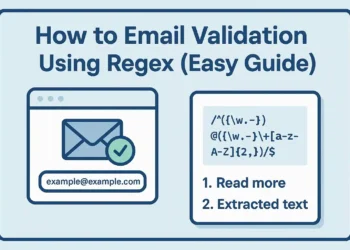Version control has become the backbone of modern software development, and Git remains the undisputed champion in this arena. Whether you’re a seasoned developer or just starting your coding journey, mastering the most common git commands is crucial for efficient project management and collaboration. In this comprehensive guide, we’ll explore the important git commands that every developer should have in their toolkit for 2025.
Understanding Git: The Foundation of Modern Development
Before diving into specific commands, it’s essential to understand what Git brings to the table. Git is a distributed version control system that tracks changes in your codebase, enabling multiple developers to work on the same project simultaneously without conflicts. The beauty of Git lies in its simplicity once you understand the core concepts and master the fundamental commands.
Getting Started: Basic Git Setup Commands
What is Git Init?
The journey with any Git project begins with git init. This foundational command initializes a new Git repository in your current directory, creating the hidden .git folder that contains all the metadata and version history for your project.
git init
When you run this command, Git creates a local repository structure, preparing your project directory for version control. This is typically the first step when starting a new project or adding version control to an existing codebase.
For existing projects, you might want to clone a repository instead:
git clone https://github.com/username/repository-name.git
Essential Daily Git Commands
Checking Repository Status
Understanding your repository’s current state is crucial for effective Git usage. The git check repository status command provides a comprehensive overview of your working directory:
git status
This command shows you which files are staged, unstaged, or untracked, giving you a clear picture of your project’s current state before making commits.
Adding and Committing Changes
The workflow of staging and committing changes forms the core of Git operations. Here’s how to use git commit effectively:
# Stage specific files git add filename.js # Stage all changes git add . # Commit staged changes git commit -m "Add new feature implementation"
The Complete Git Command to Commit and Push
One of the most frequently asked questions is about the git command to commit and push changes to a remote repository. Here’s the complete workflow:
# Stage your changes git add . # Commit with a descriptive message git commit -m "Implement user authentication feature" # Push to remote repository git push origin main
This sequence ensures your local changes are properly committed and synchronized with the remote repository.
Branch Management: Essential Commands for Team Collaboration
Git Command to Know All Branches
Managing branches effectively is crucial for collaborative development. To git command to know all branches in your repository:
# List local branches git branch # List all branches (local and remote) git branch -a # List remote branches only git branch -r
Creating and Switching Branches
# Create a new branch git branch feature-branch # Switch to a branch git checkout feature-branch # Create and switch in one command git checkout -b new-feature-branch
Working with Remote Repositories
Understanding Git Origin
The concept of origin master in git refers to the default remote repository (origin) and its main branch (master or main). Let’s explore how to manage remote origins effectively.
How to Check Git Origin
To how to check git origin and see your remote repository configurations:
# Show remote repositories git remote -v # Get detailed information about origin git remote show origin
How to Set Remote Origin Git
When setting up a new repository or changing remote locations, you’ll need to know how to set remote origin git:
# Add a new remote origin git remote add origin https://github.com/username/repository-name.git # Verify the remote was added git remote -v
How to Change the Remote Origin Git
Sometimes you need to how to change the remote origin git due to repository migrations or URL changes:
# Change existing remote origin URL git remote set-url origin https://github.com/username/new-repository-name.git # Verify the change git remote -v
Git Check Remote Origin
To git check remote origin and ensure your remote configuration is correct:
# Check current remote configuration git remote show origin # Fetch latest information from remote git fetch origin
Information and History Commands
Git Show Commands
The git show commands family provides detailed information about commits, branches, and repository history:
# Show latest commit details git show # Show specific commit git show commit-hash # Show files changed in last commit git show --name-only # Show commit statistics git show --stat
Git Log for History Tracking
# Show commit history git log # Show condensed one-line history git log --oneline # Show graphical representation of branches git log --graph --oneline --all
Getting Help: Git Help Commands
Git Help Command Usage
When you’re stuck or need to learn more about specific commands, the git help command system is invaluable:
# Get general help git help # Get help for specific command git help commit git help push git help branch # Quick help with common options git commit --help
How to Run Git Commands Effectively
Understanding how to run git commands efficiently involves knowing the command structure and common patterns:
# Basic command structure git [command] [options] [arguments] # Examples with options git log --oneline --graph git add --all git commit --amend -m "Updated commit message"
Git in Command Prompt: Best Practices
When using git in command prompt, several best practices can enhance your productivity:
Command Aliases
Create shortcuts for frequently used commands:
# Set up useful aliases git config --global alias.st status git config --global alias.co checkout git config --global alias.br branch git config --global alias.cm commit
Terminal Configuration
Enhance your command prompt to display Git information:
# Show current branch in prompt (for bash) export PS1='\u@\h:\w$(__git_ps1 " (%s)") $ '
Advanced Git Commands for Power Users
Stashing Changes
bash
# Temporarily save uncommitted changes git stash # Apply stashed changes git stash pop # List all stashes git stash list
Resetting and Reverting
# Unstage files git reset HEAD filename # Reset to previous commit (careful!) git reset --hard HEAD~1 # Create a new commit that undoes changes git revert commit-hash
Troubleshooting Common Git Issues
Resolving Merge Conflicts
# Check conflict status git status # After resolving conflicts manually git add conflicted-file git commit -m "Resolve merge conflict"
Undoing Changes
# Discard changes in working directory git checkout -- filename # Unstage changes git reset HEAD filename
Git Workflow Best Practices for 2025
Commit Message Conventions
Follow conventional commit formats for better project organization:
git commit -m "feat: add user authentication" git commit -m "fix: resolve login validation bug" git commit -m "docs: update API documentation"
Branch Naming Strategies
Adopt consistent branch naming conventions:
git checkout -b feature/user-authentication git checkout -b bugfix/login-validation git checkout -b hotfix/security-patch
Conclusion
Mastering these essential Git commands will significantly improve your development workflow and collaboration capabilities. From understanding what is the git command structure to implementing complex branching strategies, these tools form the foundation of modern software development practices.
Remember that Git proficiency comes with practice. Start with the basic commands like git init, git add, and git commit, then gradually incorporate more advanced features like branch management and remote repository operations. The git help commands are always available when you need guidance, and the Git community provides extensive resources for continuous learning.
As we move through 2025, these Git commands remain as relevant as ever, supporting everything from individual projects to large-scale enterprise development. Whether you’re working solo or as part of a distributed team, these commands will serve as your reliable toolkit for effective version control and project management.
Keep practicing, stay curious, and don’t hesitate to explore Git’s extensive feature set. The investment in learning these commands will pay dividends throughout your development career, making you a more efficient and confident developer in any programming environment.