How to fix Failed to automatically set up a JavaFX Platform
Many of us experience this error “Failed to automatically set-up a JavaFX Platform” in NetBeans IDE. Why this happens? It is because your Java Development Kit (JDK) is outdated. To fix the Failed to automatically set up a JavaFX Platform in your NetBeans IDE is very easy to do. Simply follow these steps.
What you need to fix the failed to automatically set up a JavaFX platform:
-
The latest version of the Java Development Kit (JDK)
You can download the latest JDK here:
-
Azul (JDK) if you want to use the Zulu JDK from Azul, you can watch the video tutorial below.
Once you have already downloaded the JDK, open your NetBeans IDE and then click on Tools from the menu bar and go to Java Platforms.
Step-by-Step
-
Click on Add Platform
-
Select your Platform type (Java Standard Edition)
-
And find your downloaded JDK and select it then click on next
-
Once it is loaded, you can rename the Platform Name or leave it by default and click on Finished
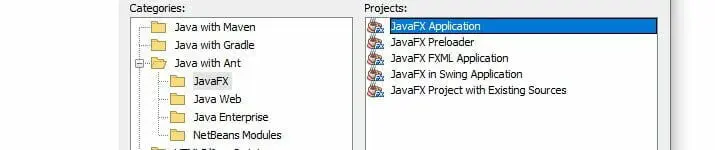
Update: Fix Failed to automatically set up a JavaFX Platform
If you followed the tutorial on how to handle the problem but still get the error. I also experience this one problem. When I install the latest version of JDK and JavaFX, I only have JDK 17 and JavaFX 17 installed. When I tried to create a JavaFX project, I encountered this error, and I fixed by downloading a new version of the JDK which is an older version like the JDK 8.
That’s how I fixed the failed to automatically set up a JavaFX Platform with JDK 17 and JavaFX 17.
That’s all. Very easy, right? You can now create your new JavaFX application without a JavaFX Platform error. I hope this helped you a lot. If you want to learn more feel free go here.




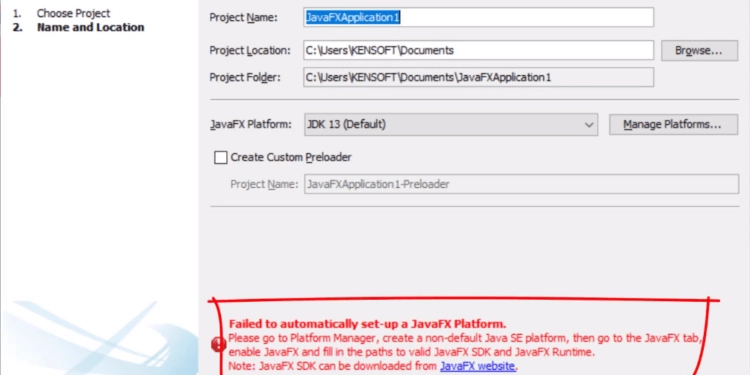
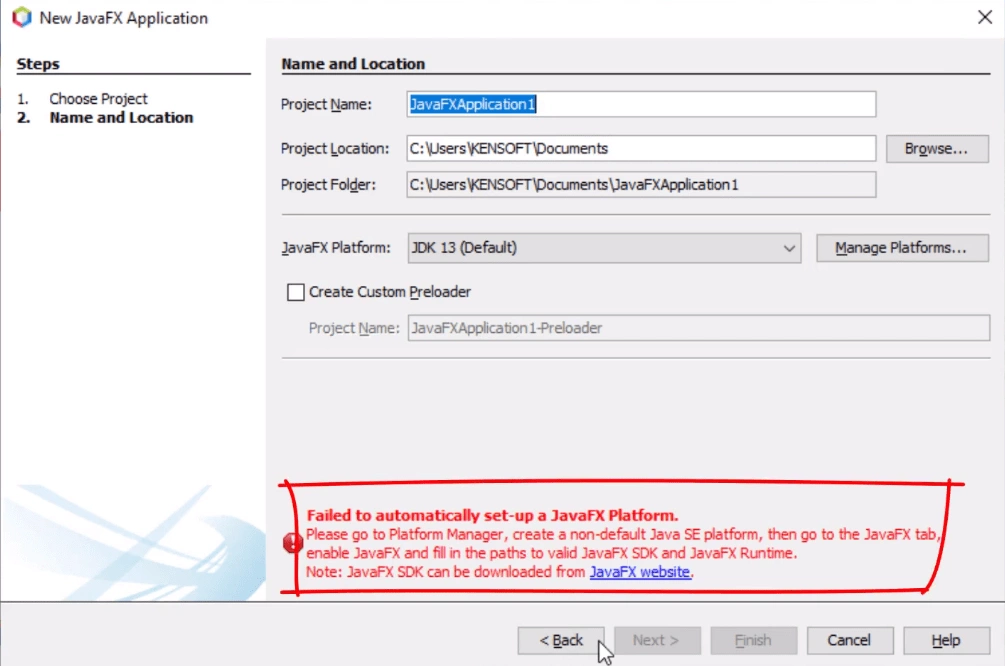

















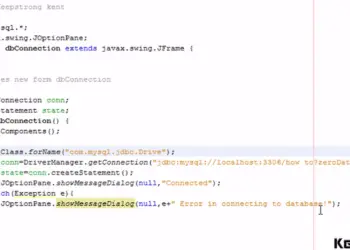

Thank you so much. This is the only solution that worked after so many tries!
You’re welcome, I’m glad it helped.
Thank you <3
Glad it was helpful!
UwU thanks
You’re welcome.
Thanks bro
You’re welcome