How to instal JDK 17 and JavaFX 17 on NetBeans IDE
To instal JDK and JavaFX 17 on NetBeans IDE is very easy and simple. Simply follow this tutorial to learn how to setup JavaFX and the Java Development Kit (JDK) on NetBeans IDE. Before we begin, and if you want to learn more Java tutorials, please visit this here.
You must first download its most newer versions of JavaFX SDK and the Java Development Kit (JDK) in order to setup them in NetBeans IDE. Please go to the page linked below to download the JavaFX SDK and the Java Development Kit (JDK).
Once you’ve downloaded the Java 17 files, extract them and you’re ready to go. Simply follow the steps listed below to setup the files in NetBeans IDE.
Steps to setup the Java 17 files on NetBeans IDE
To begin setting the JavaFX SDK, open your NetBeans IDE and look for Tools on the Menu bar, click on it, and then select Libraries.
JavaFX SDK
- Navigate to Tools in the Menu Bar, click it, and then select the Libraries menu item
- To add a new Library, click the New Library button at the bottom left of the window
- Set the Library name, for example, JavaFX 17; then add the JAR/Folder

- Locate the JavaFX SDK and navigate to the lib folder, select all of them and add
- Finally, click on Ok after you add the JAR.

Java Development Kit (JDK)
- Navigate to Tools in the Menu Bar, click it, and then select Java Platforms from the menu item
- You can add a new JDK to the Java Platform Manager by clicking the Add Platform button in the bottom left corner of the window
- Select Java Standard Edition, locate the JDK, and then click Next to proceed

- You can rename the platform name if you want, then click Finish
You can now develop a JavaFX application that will run on JavaFX 17 and JDK 17. If you want to watch a YouTube video tutorial on how to set up files in NetBeans IDE, go ahead and watch it below. You can also learn more here.




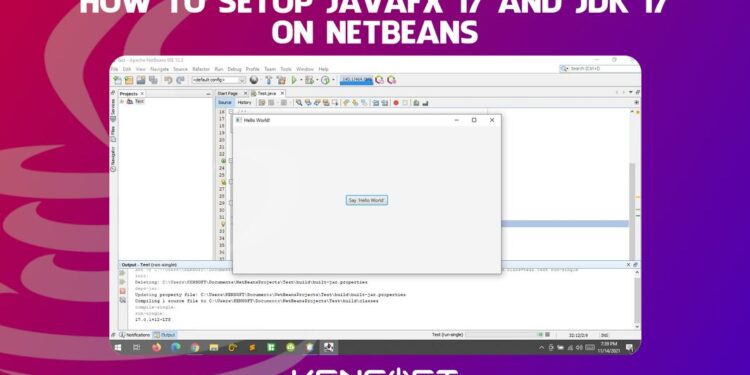
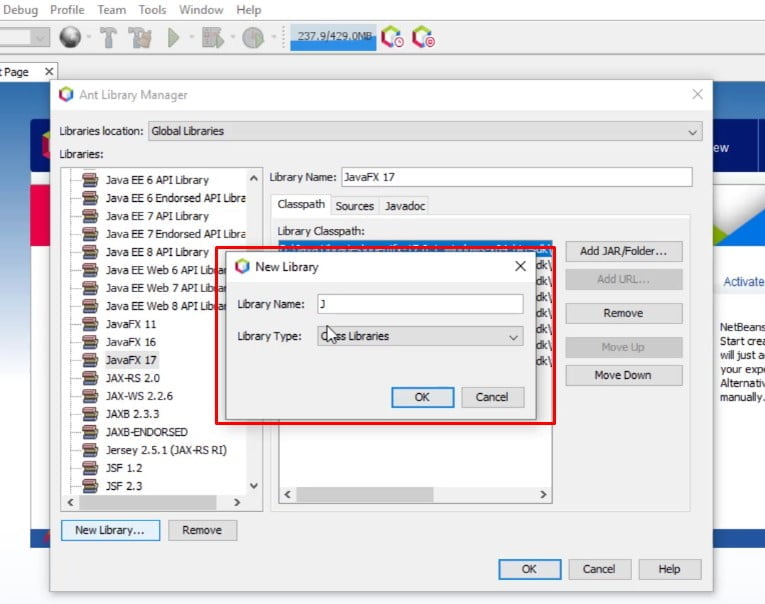
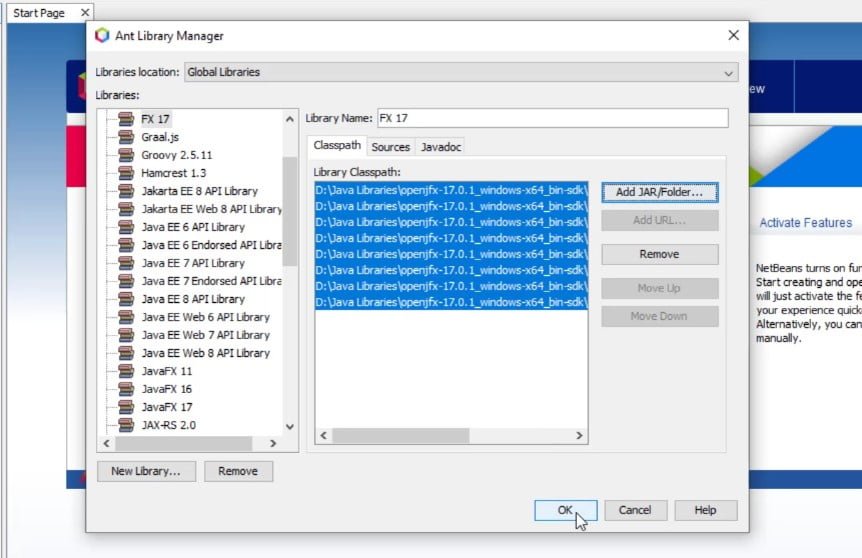
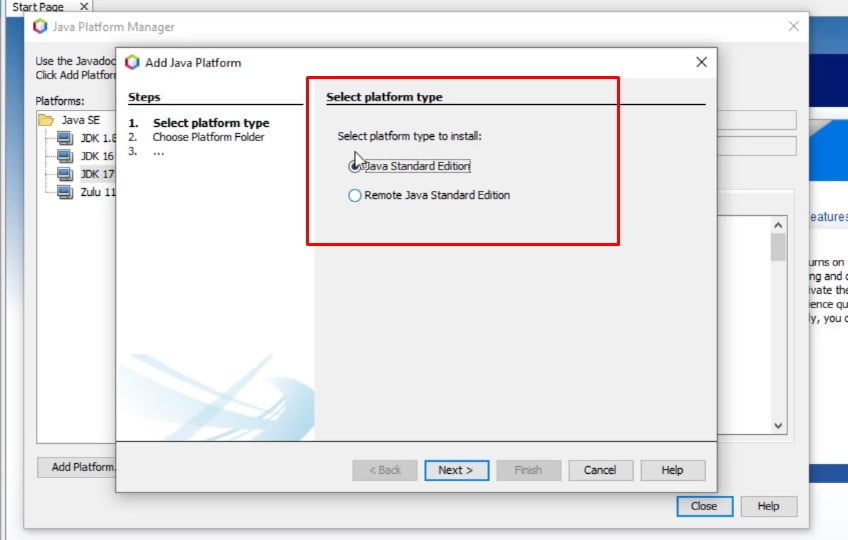


















Hello it is a great post, please can you show us how to add JavaFX Docs to NetBeans IDE
Hello, I’m unable to create a new tutorial right now because our power is still out due to Typhoon Rai. Thank you!