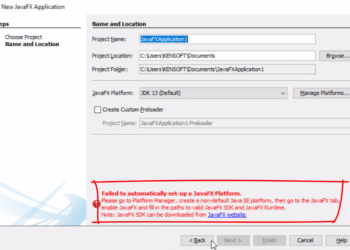How to connect Java to MySQL database using Xampp server | 100% best for beginners
October 27, 2020 - Updated on January 23, 2023
Failed to automatically set up a JavaFX Platform SOLVED Apache NetBeans
April 11, 2021 - Updated on November 25, 2025
How To install JDK 17 and JavaFX 17 on NetBeans IDE | Best
November 15, 2021 - Updated on December 13, 2021
JPasswordField in Java Hide or Show Password | 100% best for beginners
April 2, 2021 - Updated on September 21, 2022
How to Do Email Validation Using Regex (Easy Guide)
November 20, 2025
Arrays vs ArrayLists in Java: Key Differences Explained
October 14, 2025
Java Swing vs JavaFX: Complete GUI Framework Comparison
October 13, 2025
15 Beginner Java Projects to Build Your Coding Skills
September 12, 2025