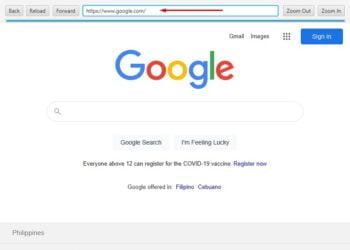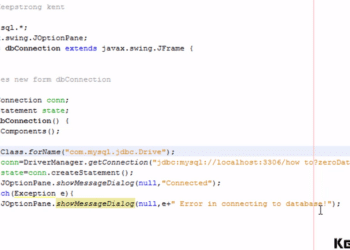How to connect Java to MySQL database using Xampp server | 100% best for beginners
October 27, 2020 - Updated on January 23, 2023
Failed to automatically set up a JavaFX Platform SOLVED Apache NetBeans 12.3 | Best way
April 11, 2021 - Updated on July 3, 2022
How To install JDK 17 and JavaFX 17 on NetBeans IDE | Best
November 15, 2021 - Updated on December 13, 2021
JPasswordField in Java Hide or Show Password | 100% best for beginners
April 2, 2021 - Updated on September 21, 2022
How to Use the JavaFX Pie Chart 100% For Beginners
June 12, 2024 - Updated on October 6, 2024
How to Connect to an API Using JavaFX
May 26, 2024 - Updated on September 28, 2024
JavaFX SQLite Database CRUD Tutorial | Note Application
May 26, 2024 - Updated on September 28, 2024
How to Take a Screenshot on PC Using Kenshot: A Full Guide
January 18, 2024 - Updated on October 6, 2024