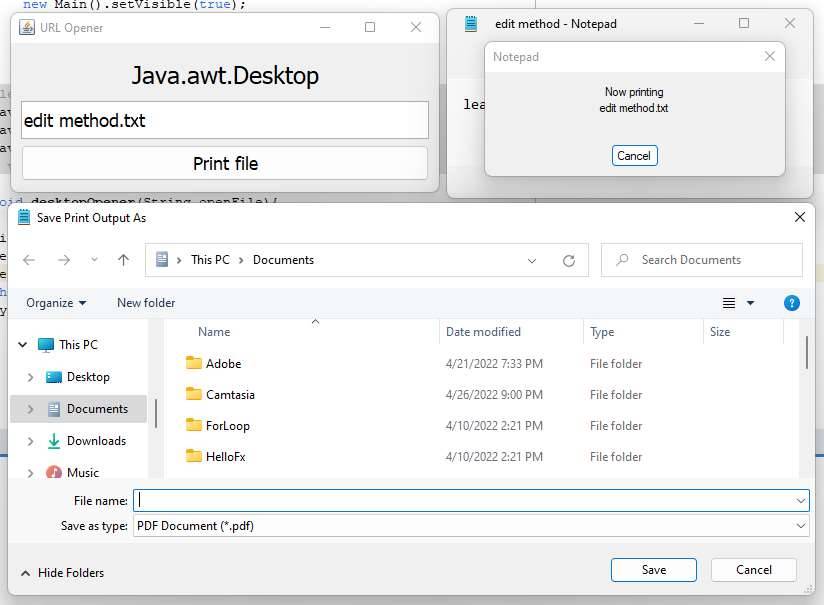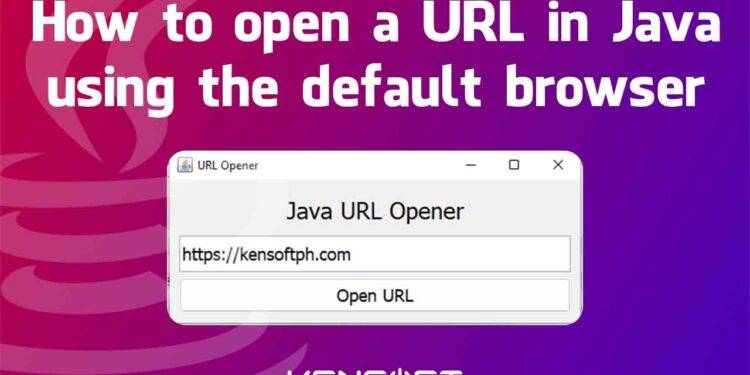When a developer is learning more about programming and comes up with the idea of putting a URL in the application and is wondering how to open a URL in Java using the computer’s default browser, you can search the internet for answers to your questions about how to implement this feature in your application. This tutorial is perfect for your project.
How to open a URL in Java using the default browser
When working on a Java project that requires to open a URL in Java, it’s important to understand how to use the Desktop class to achieve this. The Desktop class in Java provides a way for your program to interact with the computer system by opening files and launching other applications. This makes it a powerful tool for performing various tasks from within a Java program.
To open a URL in Java using the Desktop class in Java, you first need to import the java.awt.Desktop package. This package contains the Desktop class, which has several methods you can use to interact with the computer system. One of the most important methods is the browse(URI uri) method, which opens a URL in Java using the default web browser.
Another advantage of the Desktop class is its ability to open the default mail client application and launch the supported application to open, edit, and print a specific file. This makes it useful for performing various tasks, such as sending emails and opening documents, from within a Java program.
To use the Desktop class, you can create an instance of the class using the getDesktop() method, which returns the Desktop object associated with the current system. You can then call the desired method on the Desktop object to perform the task you need.
Methods and descriptions in the Desktop class
There are nine valuable methods in the Desktop class in Java. These methods will help you open the default application using a Java program on your computer.
- browse(URI uri) – This method is used to open a URL in Java using the default browser to display a URI or website in your default web browser.
- edit(File file) – This method is used to launch the default text editor application like notepad to edit a text file.
- getDesktop() – This method is used to return the Desktop instance of the current browser.
- isDesktopSupported() – This method is used to identify whether this class is supported on the computer
- isSupported(Desktop.Action action) – This method is used to identify if the action is supported on the computer.
- mail() – This method is used to open the default mail client application on your computer.
- mail(URI mailToURI) – This method is used to open the default mail client on your computer with a specified email.
- open(File file) – This method is used to open a file like a java class file or a text file on your computer.
- print(File file) – This method is used to print a file with the desktop printing facility.
Let’s proceed to the examples below, and I will provide examples of each method above. The first one is an example of how to open a URL in Java using the default browser, and the following methods according to the lists above. Please proceed below to learn examples of how to use it.
Examples
How to open a URL in Java using the browse() method
To open a URL in Java is very easy. You can simply import the Desktop class and use the browse() method in the Desktop class. So, the browse() method is used to open a URL in Java using the default browser. Using this method, you can open whatever URL you want from your Java program, but it depends on whether it is supported. If the desktop is not supported, we can use another method to open the URL.
// URL opener method
private void urlOpener(String url) {
// Get the Desktop instance of the computer
Desktop desktop = Desktop.getDesktop();
try {
// checks if the desktop action is supported
if (desktop.isSupported(Desktop.Action.OPEN)) {
// if supported, open the URL using the browse() method
desktop.browse(java.net.URI.create(url));
} else {
// if the desktop is not supported, proceed to other method
// using the command
Process p;
try {
p = Runtime.getRuntime().exec("cmd /c start " + url);
} catch (IOException ex) {
Logger.getLogger(Main.class.getName()).log(Level.SEVERE, null, ex);
}
}
} catch (IOException ex) {
Logger.getLogger(Main.class.getName()).log(Level.SEVERE, null, ex);
}
}
Output
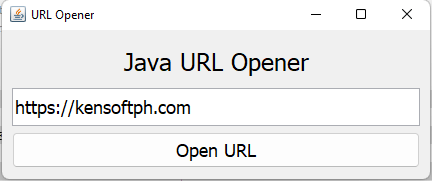
Youtube Video
How to use the edit() method
To open and edit a file in Java is easy too. We can use the edit() method in the java.awt.Desktop class. This method’s primary goal is to run the appropriate program to modify the file. Please proceed to the example below to learn more about implementing this code in your Java program.
private void desktopOpener(String f) throws IOException {
Desktop desktop = Desktop.getDesktop();
if (desktop.isSupported(Desktop.Action.EDIT)) {
File file = new File("C:\\Users\\kensoft\\Desktop\\"+f);
desktop.edit(file);
}
}
Output
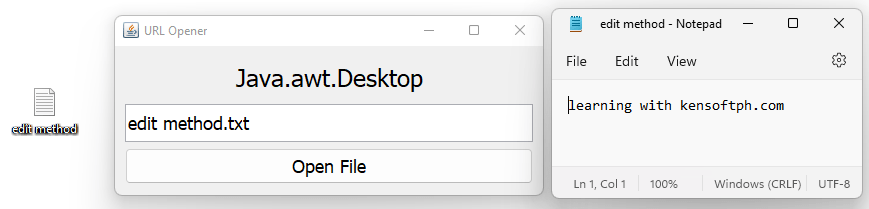
How to use the mail() method
If you have implemented to open an email from your Java application, this mail() method is perfect to use to open the email directly to your default mail client application. Please proceed to the example below to learn more about implementing this code in your Java program.
private void desktopOpener(String email){
try{
URI uri = new URI("mailto:"+email);
Desktop desktop = Desktop.getDesktop();
desktop.mail(uri);
}catch(IOException | URISyntaxException e){
System.out.println(e);
}
}
Output
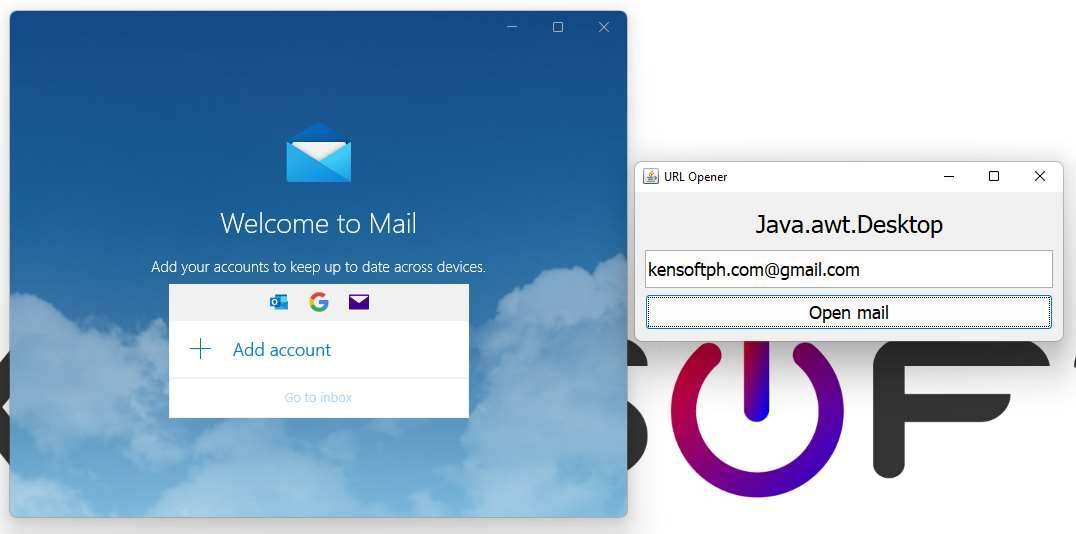
How to use the open() method
To open a file in Java using the Desktop class is easy. For example, you want your Java application to have the ability to open files on the computer system, such as images, videos, etc. This method is the right one to open a file from your Java program. Please proceed to the example below to learn more about implementing this code in your Java program.
private void desktopOpener(String openFile){
try{
File file = new File("C:\\Users\\kenth\\Desktop\\"+openFile);
Desktop desktop = Desktop.getDesktop();
desktop.open(file);
}catch(IOException e){
System.out.println(e);
}
}
Output
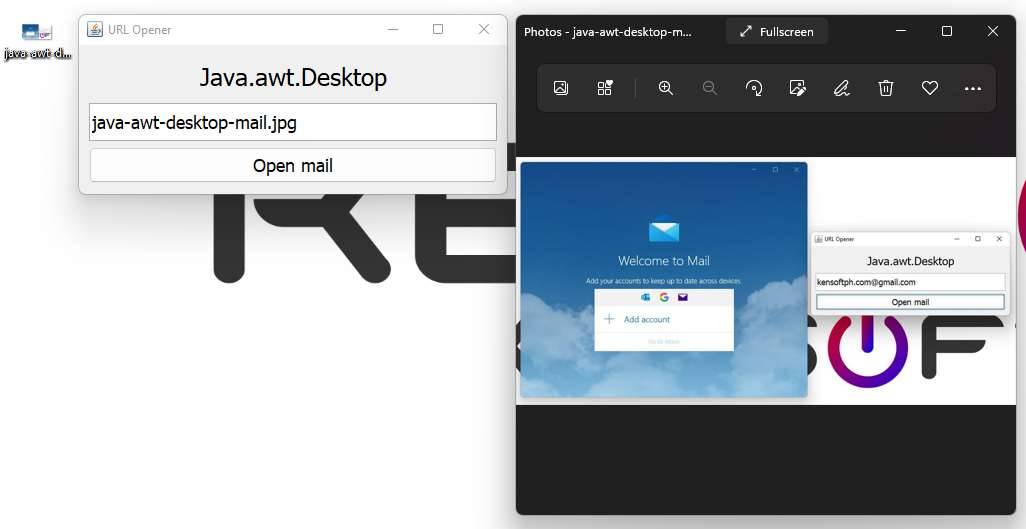
How to use the print() method
The print() method is used to print the file from the computer using your Java application to perform the action. Please proceed to the example below to learn more about implementing this code in your Java program.
private void desktopOpener(String openFile){
try{
File file = new File("C:\\Users\\kensoft\\Desktop\\"+openFile);
Desktop desktop = Desktop.getDesktop();
desktop.print(file);
}catch(IOException e){
System.out.println(e);
}
}
Output